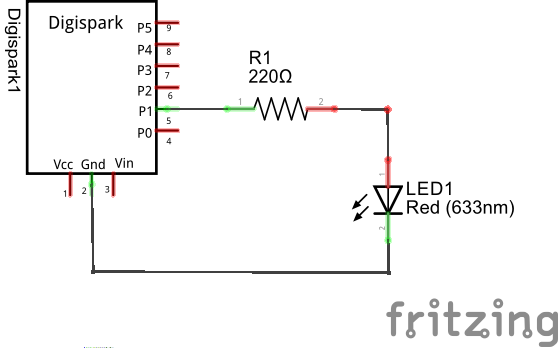In this example I decided to take a look at one of the Digispark clone boards that are available. These boards are based around the ATtiny85 which have the micronucleus bootloader installed, this means you can then use the Arduino IDE as usual
I have a couple of variants, one is the olimex-85 and the other is a digispark clone
The olimex board pin out is:
All pins can be used as Digital I/O
Pin 0 → I2C SDA, PWM (LED on Model B)
Pin 1 → PWM (LED on Model A)
Pin 2 → I2C SCK, Analog In
Pin 3 → Analog In (also used for USB+ when USB is in use)
Pin 4 → PWM, Analog (also used for USB- when USB is in use)
Pin 5 → Analog In
There are instructions for setting up your Arduino IDE at http://digistump.com/wiki/digispark/tutorials/connecting, rather than repeating everything I recommend reading the steps there
In the Arduino “Board Manager”. That is “Digispark (Default – 16.5mhz)” under “Tools → Board”
When you have a program ready to upload you need to disconnect the board from the USB cable! Then press the upload button in the Arduino IDE interface and you will be asked to connect the board in the next 60 seconds. After you connect the digispark board don’t press anything and justwait until the code is uploaded.
Schematic
Code
This is a simple flash an LED example, the LED is connected to pin 1 in my example
[codesyntax lang=”cpp”]
#define Ledpin 1 // Select the pin where the led is attached
void setup()
{
pinMode(Ledpin, OUTPUT); // initialize the digital pin as an output.
digitalWrite(Ledpin, LOW); // Set it in Low state
}
void loop()
{
Toggle();
delay(500);
}
void Toggle(void)
{
if(digitalRead(Ledpin)==HIGH)
{
digitalWrite(Ledpin, LOW);
}
else
{
digitalWrite(Ledpin, HIGH);
}
}
[/codesyntax]
Links
Digispark Kickstarter ATTINY85 General Micro USB Development Board
Digispark Pro kickstarter development board use Micro ATTINY167 module for Arduino